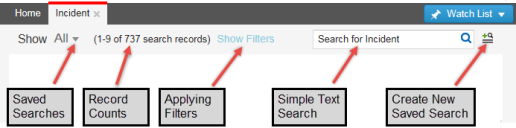Service Manager powered by HEAT
Using Search
•About the Different Search Types
•Using Additional Search Features
•Working with the Filter Search
•Using Related Items and Object Matching
About Using Search
The search feature is available in most workspaces to help you easily find records. Advanced searches can include expressions to fine-tune your search criteria. You can create a saved search, keeping frequently used criteria handy, and even designate a saved search as a favorite.
The search area has three main parts:
•The All link, which leads to the saved search area. You can choose from any saved searches available in the current workspace and available for your user role. Saved searches provide the most flexibility in creating complex searches, allowing you to save them for repeated use. See Using Saved Searches. You can also create a new saved search by clicking the create new saved search icon on the right.
•The Show Filters link, which leads to the Filters area. This provides more functionality to the searches. See Working with the Filter Search.
•The Simple Text Search text box. Enter search criteria. You can also search text based on the localized value. See About the Different Search Types.
Search Area
Searches also search within hidden fields. See Hiding Columns in a List for information about hidden columns.
Other search features include the following:
•Related Items: Available in the Self-Service Portal, this search automatically shows records related to the current issue. See Using Related Items and Object Matching.
•Record Search: Users can search across related business objects. See Using Record Search.
•Administrators can enable type ahead, full-text indexed, and partial word options for specific layouts.
Was this article useful?
The topic was:
Inaccurate
Incomplete
Not what I expected
Other
Copyright © 2017, Ivanti. All rights reserved.